How to add your workplace to ActiveCV and NZRRP
The purpose of this guide is to help you register and activate your workplace on the ActiveCV website. Because ActiveCV and NZRRP are linked, by doing this your qualified staff will show up on the NZRRP website.
- Go to: www.activecv.co.nz/registration/
- To register your business so that your qualified staff can be linked to it, and show up on the NZRRP website, select Workplace and then click/tap Register.
- After clicking/tapping Register, the following screen will display:
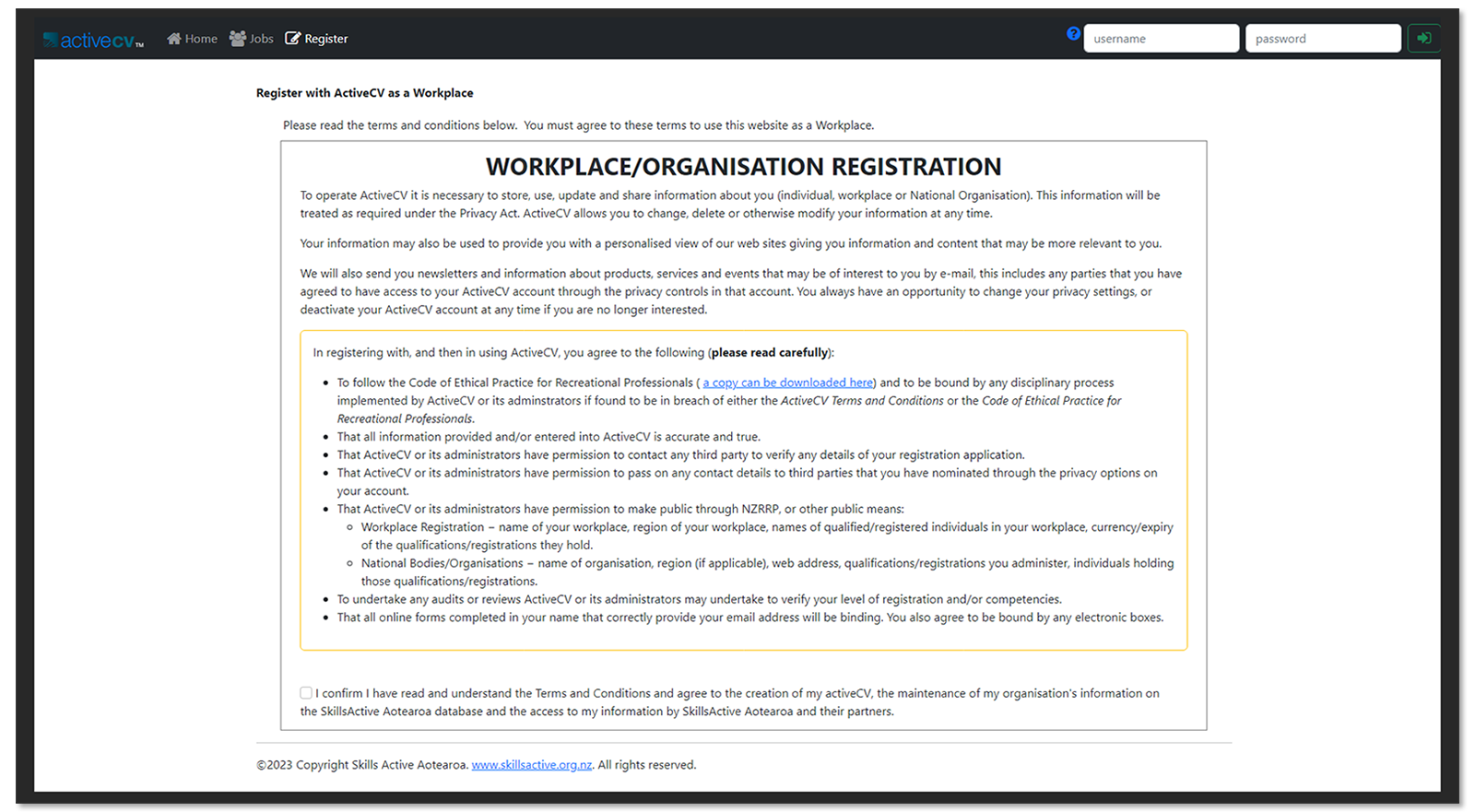
- You must tick the box next to ďI confirmÖĒ at the bottom of the page to proceed. Once youíve ticked this box, click the blue Continue button that appears.

- After clicking Continue, the following screen will display:
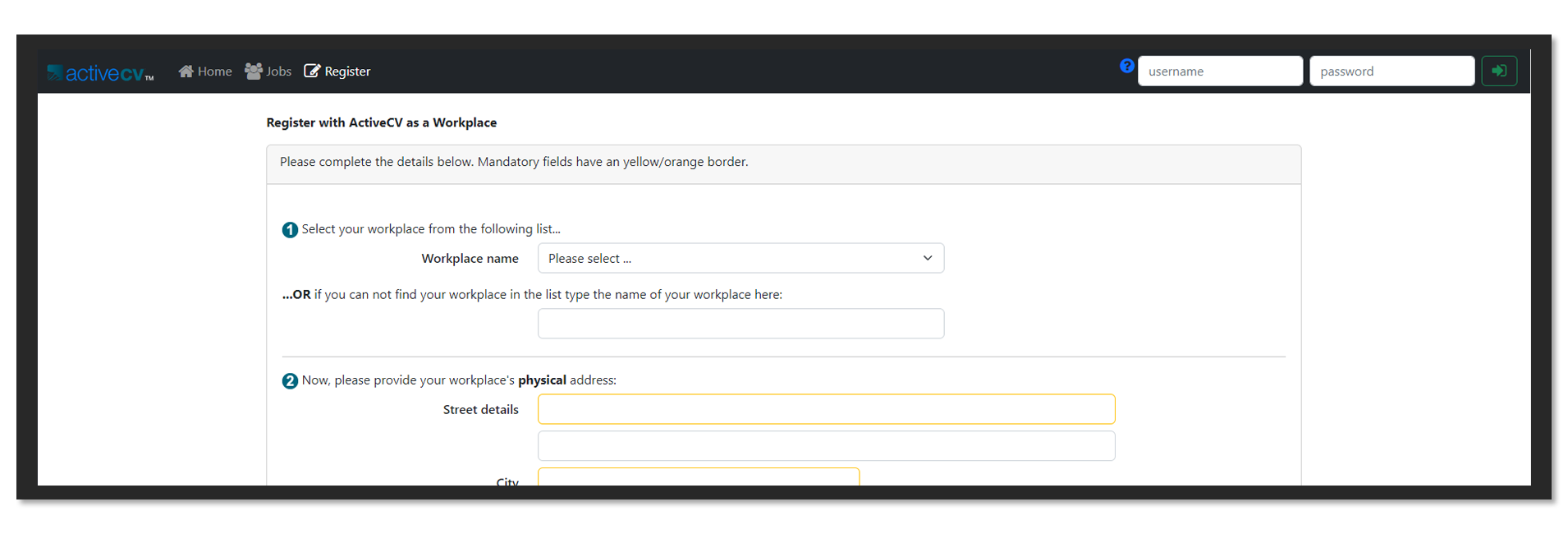
-
If your workplace has had enrolments with Skills Active in the past, you may find your business in the Workplace name dropdown box. If you do find it, select it. If you donít find it, type the name of your workplace into the second box (the one thatís empty).
Before typing your workplace name into the second box, please double-check that itís not listed in the first box. If there are two accounts for your business it will be harder for people to find accurate information about your qualified staff
- If you found your business in the Workplace name dropdown box in the previous step, some of the fields may be pre-populated.
- If you want to change them, you will be able to do so after your registration is complete.
- Please double check the Email address box. You cannot edit this box, and this is the email address to which the registration will be sent to, so itís important that you have access to that mailbox.
- If this address is incorrect, you need to change it before you register. You can do this by contacting helpdesk@skillsactive.org.nz
- If, in Step 6, you manually typed in your business name, none of the form will be prepopulated and you will need to fill out the entire form.
- At the bottom of the form you will need to enter your desired Username, which must be an email address.

- Once you have filled out and checked all of the details, click the Continue button.
- You will then be taken to the page confirming whether the registration was accepted or not. You may also receive an email confirmation.
Your account has now been registered, but it must be activated first before you can use it. Skills Active will do this within two working days of your registration.
When the Skills Active team has reviewed and activated your registration, you will receive an email containing your username and a temporary password (that you must change to one you select)
If you have not received an email of this type within 5 days of your registration, please contact helpdesk@skillsactive.org.nz